Searching for a location
The app allows you to search for a location or use your current location
Search for location
If you know the location of the issue, you can search for road names, postcodes and addresses.
-
Tap on the search box labelled "Search location"

-
Type in your search and use the search button to start the search.

-
Select a location from the list of results and the map will centre on its location.
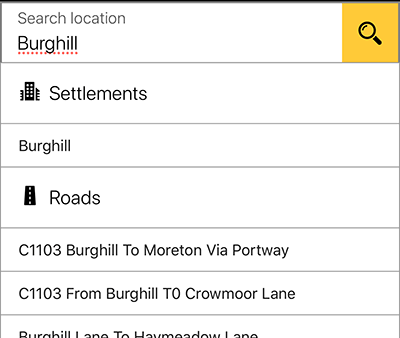
-
You will then have the option to zoom into the location you have searched for.
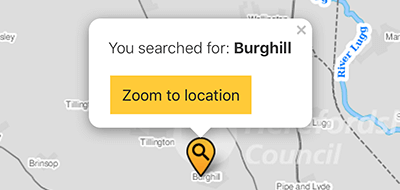
-
Once you zoom in, you will be able to report an issue.
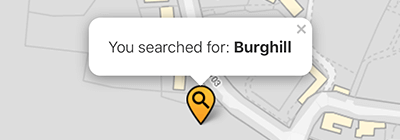
View the reporting an issue page for more help.
Use your current location
If you are currently at the location where the issue you wish to report is, then you can use your current location.
-
Use the current location button. This is located towards the bottom right of the reporting app screen.

-
You may be asked by your device to allow location services to be used. If you do not accept this your current location cannot be used.
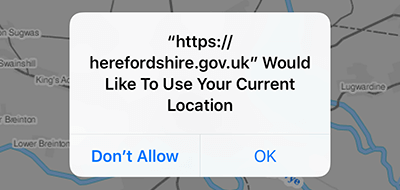
-
Once accepted, you will be taken to your approximate location. From here you can report an issue.
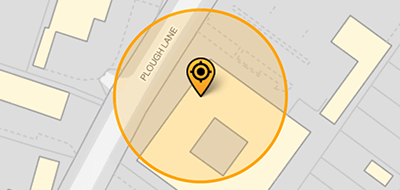
View the reporting an issue page for more help.
Note: While the map screen is open it is possible return to the reporting app home page by using the home button. This will allow you to report a different issue, or view the help guides.

